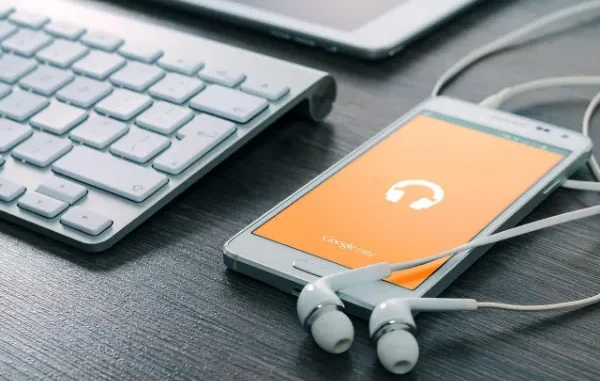
Introduction
The seamless interaction between mobile devices and desktop computers is also a necessity in the digital age of 2025. aaka.ms/linkpc by Microsoft can provide precisely that: a full-fledged bridge that connects your Android smartphone with your Windows 10 or Windows 11 PC through the Link to Windows app, which gives you an integrated workflow, allowing you to read and respond to messages, make calls, see notifications, access photos, and even run apps – all on your PC.
This is a detailed guide to aka.ms/linkpc : what it is, how to set it up, how to troubleshoot it, how to think about its security, and the fun things that Microsoft is doing with this technology.

Understanding the Link to Windows Feature
Aka.ms/linkpc is a special URL provided by Microsoft that guides users to download the Link to Windows app and initiate the process of connecting their Android device to a Windows PC. It makes cross-device connectivity easier and enables users to manage the features of their phone on the PC.
Once linked, your PC can access and manage SMS, calls, notifications, photos, and apps from your Android phone seamlessly over Wi-Fi or Bluetooth.
Why You Should Connect Your Android to Windows
Aka.ms/linkpc has many benefits:
- Unified Communication: Control all messages and calls without having to change devices through your PC.
- Instant Notifications: Get and respond to phone notifications on your desktop.
- Connectivity: Drag and drop, without any hassle, photos and documents among devices.
- App Mirroring: Mirror Android apps on your PC, and use them with a full keyboard and mouse.
- Increased Productivity: Be more productive and concentrate on a single gadget.
- Security: Microsoft guarantees the privacy and secure data transmission following rigorous privacy requirements.
System Requirements
To apply aka.ms/linkpc successfully, make sure:
For Windows PC:
- Operating windows 10 (Build 1903 or higher) or windows 11.
- Downloaded and over-the-air installed the Phone Link app.
- Bluetooth enabled for call handling.
- Connected to stable Wi-Fi.
For Android Phone:
- Android version 7.0 or later.
- Installed the Link to Windows app.
- Bluetooth and Wi-Fi enabled.
- Signed into the same Microsoft account as the PC.
- Preferably connected to the same Wi-Fi network as the PC.
Supported devices include many Samsung and HONOR models with pre-installed Link to Windows.
Step-by-Step Setup Guide
Step 1: Prepare Your Windows PC
- open the Phone Link app (already installed on Windows 11 or Windows 10 downloaded in the Microsoft Store).
- Sign in with your Microsoft account.
Step 2: Install your Android phone.
- Use the browser of your phone and enter aka.ms/linkpc.
- Install the Google Play app called Link to Windows, or activate the built-in feature.
- Use the same Microsoft account that you use on the PC.
Step 3: Pair the Devices
- Phone Link will be installed on your PC, and you will open it and choose Add a phone.
- Select Android, and a QR code will be displayed.
- Use your phone’s Link to Windows app to scan the QR code.
- Alternatively, use manual pairing with the code if scanning is unavailable.
- Approve connection requests and grant permissions.
Step 4: Customize Permissions
- Enable access to messages, calls, photos, notifications, and apps within the Link to Windows app.
- Allow background running and notification access for seamless syncing.
Step 5: Begin using akamslinkpc
- View and respond to messages.
- Handle calls through your PC.
- Access notifications and interact with apps.
- Transfer files and photos effortlessly.
Features Breakdown
Messaging and Calls
Send and receive SMS messages, as well as some chat app messages, with your full PC keyboard. Make and receive calls using your PC’s mic and speakers, with call history and contact access integrated.
Notifications
Receive live notifications on your PC and respond to actions without needing to lift your phone.
Photos and File Transfer
View and transfer up to 2,000 recent photos and screenshots. Drag and drop files between devices with ease.
App Mirroring
On supported devices, mirror apps to your PC desktop for use with keyboard, mouse, and touch.
Clipboard Sharing
Copy text or images to your clipboard on one device and paste them seamlessly on the other.
Additional Features
- Use your phone as a webcam via PC.
- Activate your phone’s hotspot remotely.
- Change application behavior and permissions through PC settings.
Security and Privacy Issues.
All the data synced in Microsoft is encrypted using end-to-end encryption. Permission is explicitly controlled, and users are assured of being aware of what data is shared and to whom it is shared. The platform is compliant with GDPR, CCPA, and other relevant data protection policies.
Any disconnection of devices is instantaneous, and it hinders unauthorized access.
Troubleshooting Common Issues
- Ensure that the two devices are connected to the same Wi-Fi network.
- Verify Bluetooth is enabled and functioning.
- Reboot both devices if connections fail.
- Update the Link to Windows and Phone Link apps.
- Reinstall apps if persistent errors occur.
- Use Windows Network Troubleshooter for network diagnosis.
Productivity Tips
- Customize notifications to minimize distractions.
- Use app mirroring to multitask efficiently.
- Take advantage of drag-and-drop for instant file sharing.
- Maintain device proximity for stable Bluetooth connections.
- Use Windows Focus Assist during meetings.
User Experiences
Many users report increased productivity and reduced distractions:
“I no longer have to check my phone during work; everything I need is right on my PC.” – Priya M.
“Linking my phone greatly enhanced my remote collaboration capabilities.” – Aman S.
“The photo syncing feature saves me so much time transferring files.” – Rina K.
Upcoming Features to Look Forward To
- Microsoft will continue to improve, and this includes:
- Use app mirroring to multi-task efficiently.
- Improved AI-based notifications filters and considerate responses.
- Fluid interventions with Microsoft 365 and Teams.
- More support for multi-device and multi-account.
- Enhanced security system and compliance control.
Conclusion
aka.ms/linkpc is a transformative Windows feature that allows you to combine your Android smartphone and Windows PC together. This is a powerful integration that simplifies communication, improves productivity, and ensures your data is secure in a more connected world.
Begin your linked adventure at mslinkpc.com, where you will find comprehensive guides, updates, and professional support regarding aka.ms/linkpc.
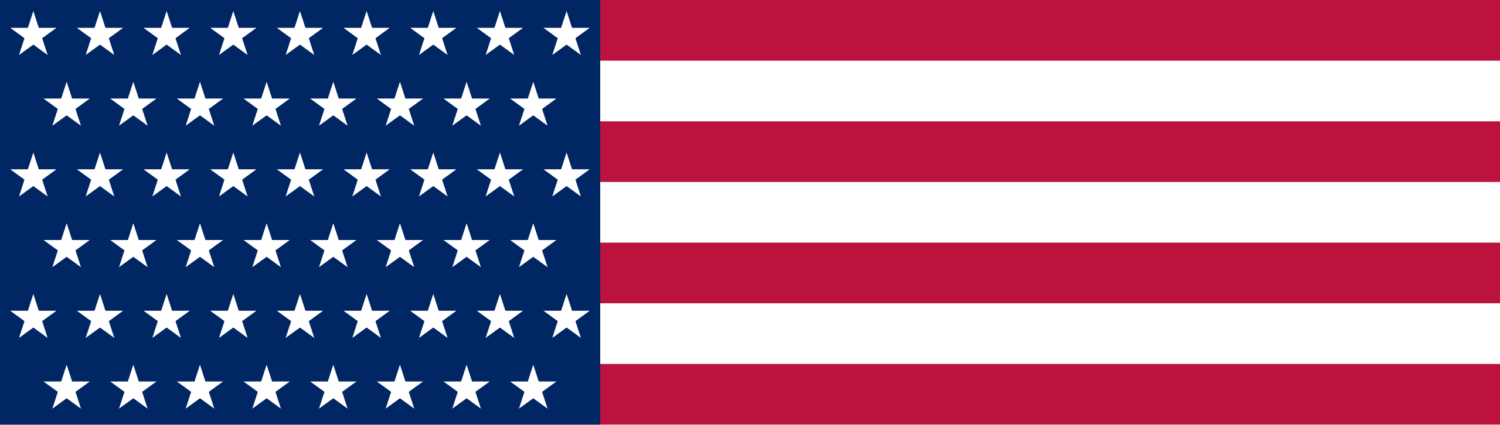





Leave a Reply