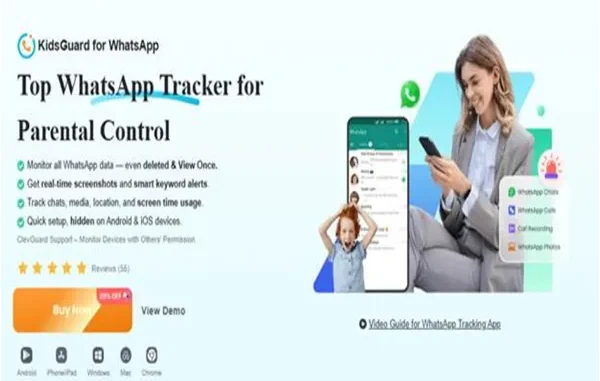
Social media can be a benefit and a risk to children. On one hand, they can contact their friends and join school group chats. But on the other hand, it can be a haven for online predators and bullies. Social media can also be addictive and distract children from studies and getting healthy sleep.
It is therefore vital for parents to know how to set up parental control on the social media apps their kids use. In this article, we’ll show you various ways you can implement these controls, including using a third-party solution like KidsGuard for WhatsApp.
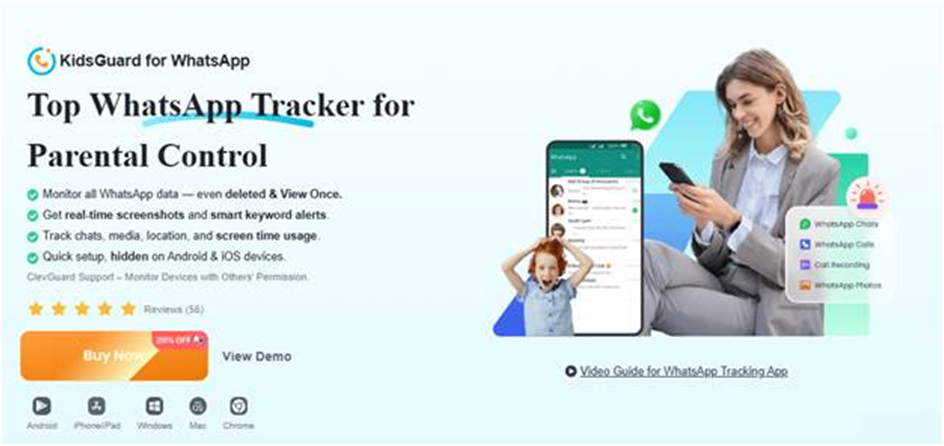
Why Parental Controls on Social Media are Important
Parental controls are crucial on social media for various reasons. The most common ones are:
● Online Risks: These range from online grooming to cyberbullying, social media addiction, and exposure to inappropriate content. Parental controls ensure kids are not coerced or harassed online, and whatever they see is not harmful to them.
● Data Privacy: With numerous tracking apps collecting user data, social media monitoring helps parents guide their kids away from them to ensure their data is protected.
● Age-inappropriate Exposure: Children are often misled into thinking that exposing themselves or oversharing is the way to go on social media. Parents with reliable social media monitoring solutions can identify this behavior and prevent it from happening.
General Tips Before Setting Up Parental Controls on Social Media
It is advisable to follow the best practices suggested below before setting up parental controls on social media to ensure they are effective and help in nurturing healthy digital habits.
● Identify the Social Media Apps Your Child Uses: Different kids are attracted to different social media platforms. It is essential to identify the one your child prefers to help decide on the most suitable parental controls.
● Have a Chat About Boundaries and Online Safety: Creating awareness about boundaries and online safety helps your child understand why it is vital for you to monitor their social media activity. This way, trust is built.
● Choose Age-appropriate Apps: The parental control solution that you settle on should allow enough flexibility to monitor and allow for some privacy, depending on your child’s age.
● Enable Device-Level Parental Controls: Before going all out on a parental control solution, ensure that you’ve implemented device-level controls like Family Link and Apple Screen Time.
● Regularly Monitor App Usage and Updates: Periodically monitor which apps your child uses on their device, and the amount of time spent on them can help you narrow down to the tool that would be best for social media monitoring.
Setting Up Parental Controls on the Social Media Apps Your Kids Use
When it’s time to set up parental controls on the social media apps that your child uses most, you can use the following approaches.
Using Device-Level Settings
Whether your child is using an Android or iOS device, you can leverage the native settings of the smartphone to put parental controls on social media.
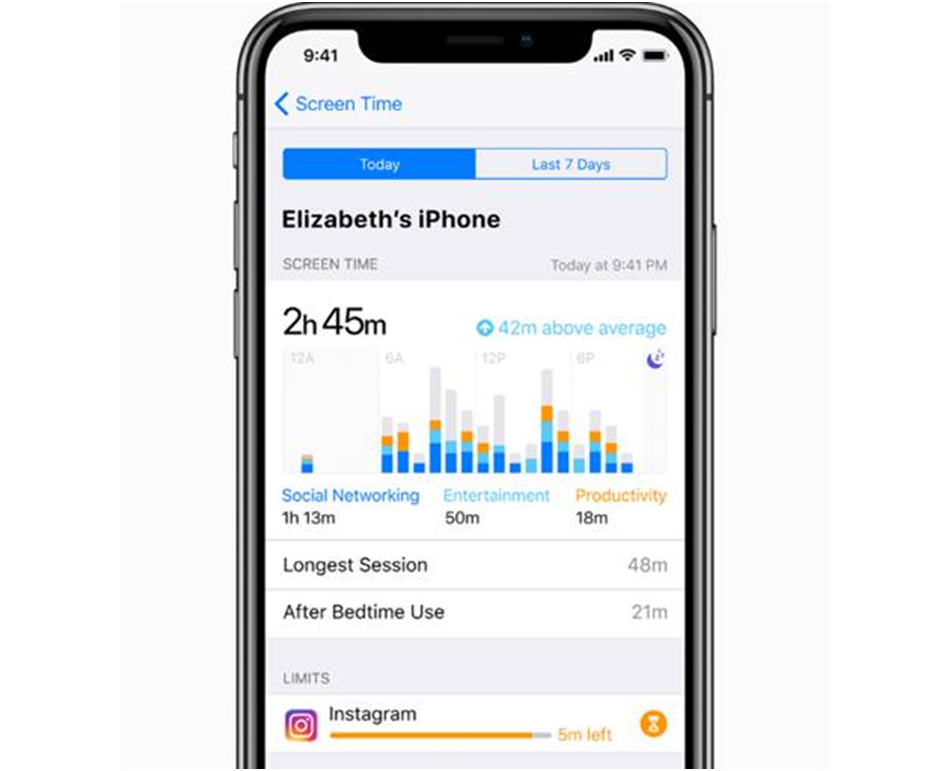
For iPhones, this means using the Apple Screen Time setting to limit screen time or restrict access to a specific social media app. Follow the procedure below to achieve this.
- Open the Settings App on your child’s iPhone.
- Click on Screen Time → Tap Turn on Screen Time.
- Select This is My Child’s iPhone.and follow the guidelines to set downtimes or app limits on social media apps like Facebook.
- Set up a passcode to prevent any changes.
For parents of children who use Android devices, the Digital Wellbeing settings and Family Link can help.
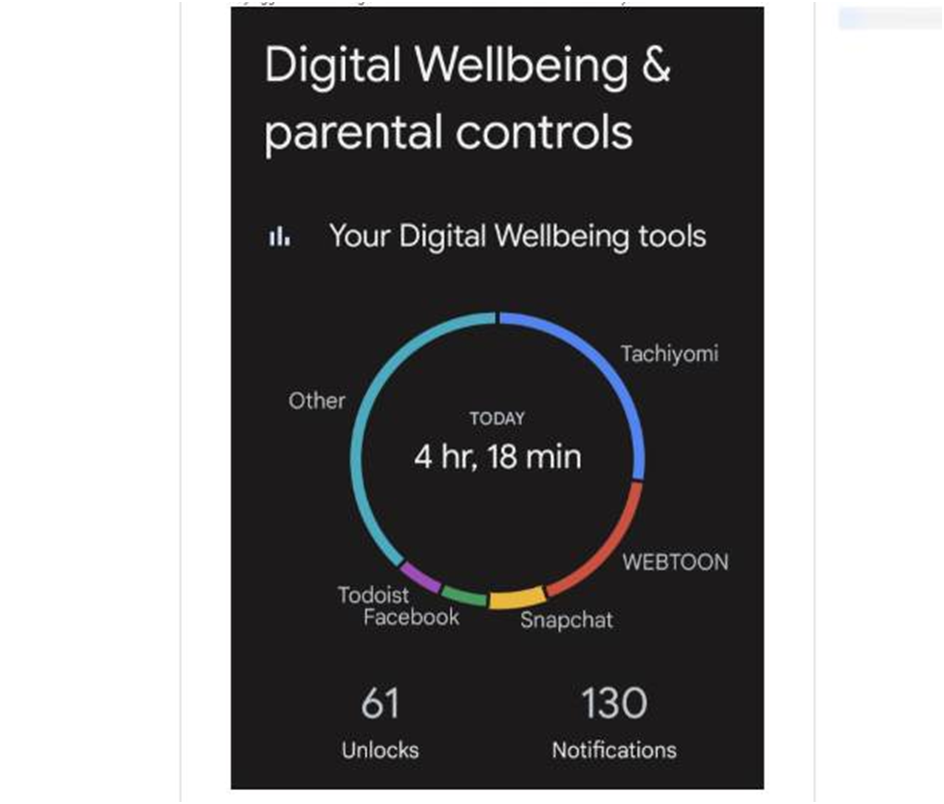
To set up parental controls on social media with Digital Wellbeing, follow this process.
- Go to Settings → Digital Wellbeing & Parental Controls.
- Tap on the Dashboard to see usage statistics for different social media apps.
- Use Focus Mode to limit access to specific apps, such as TikTok, WhatsApp, and Facebook.
- You can also set Bedtime Mode to mute notifications at night.
With Family Link, you have more control over the download and installation of social media apps.
- Download and install Family Link on your child’s device and yours.
- Link their Google account and their mobile phone.
- You can now set daily social media limits, restrict use of certain apps, and set bedtime schedules.
- Family Link also lets parents remotely approve or block downloading a social media app.
Device-level parental controls only limit access to social media apps. They don’t show you who your child is chatting with or their activity on the platforms.
Using the Social Media App’s Built-in Settings
Some social media apps like Snapchat allow parents to have a deeper level of involvement in how their children use social media. Snapchat’s Family Center lets parents see who their children’s friends are, see the child’s stories, limit their exposure to certain content, and raise complaints to Snapchat about potential threats.
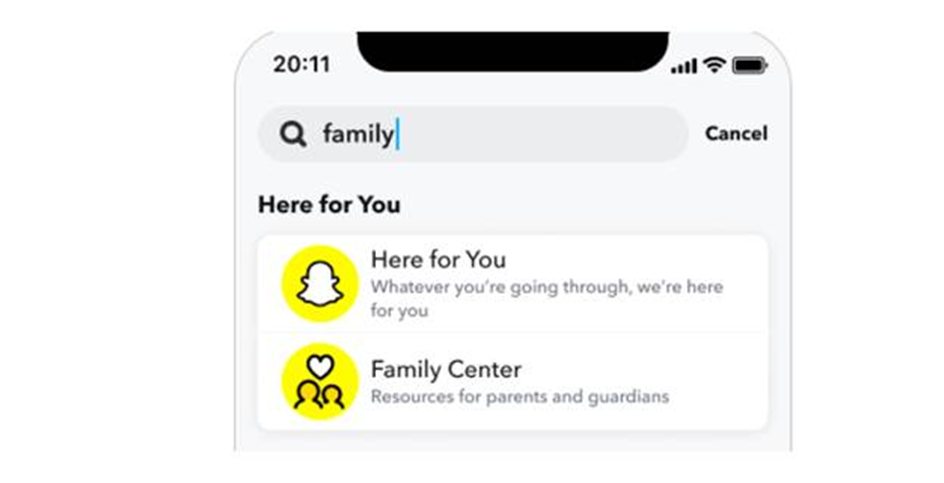
To use Family Center, follow the procedure below.
- Tap your Bitmoji in the Snapchat app → My Profile.
- Navigate to My Friends → Scroll down to the Family Center and tap on it.
- Add your teenager as a friend on Snapchat.
- Go back to the Family Center and follow the prompts to set up.
It is worth noting that not all social media apps provide this kind of feature. Moreover, it is a cumbersome process that requires you to manually find and set up parental controls on all the apps your child uses.
Using ClevGuard and FamiGuard Third-Party Solutions
The best approach to setting up parental controls on the social media apps your kids use is to use a reliable third-party solution from ClevGuard or FamiGuard. These include dedicated apps like KidsGuard for Snapchat and FamiGuard for TikTok.
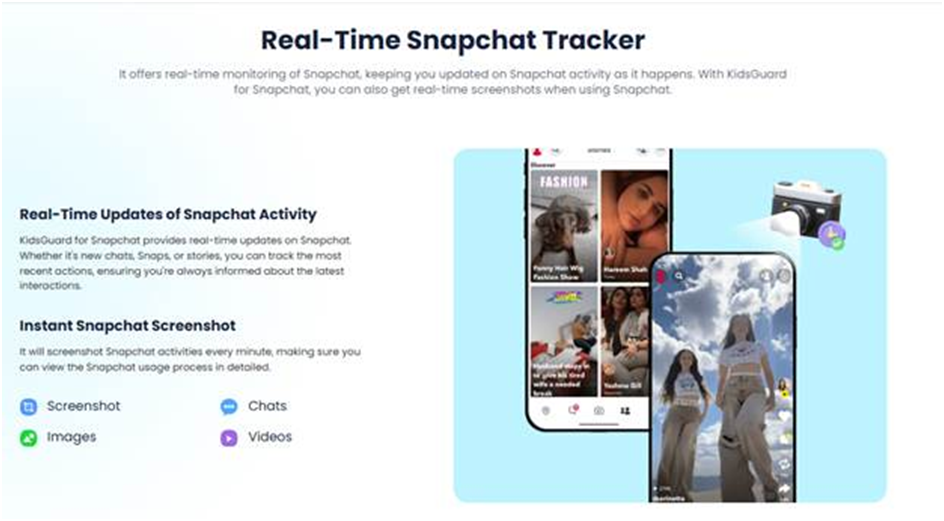
Whereas the other two methods discussed above only offer surface-level parent control, these third-party apps do more. You not only get the chance to track and set screen time limits for your kids on their most-used social media apps, but also get deeper insight into who they chat with.
Each app displays incoming and outgoing messages, media, and calls, including deleted records, on the respective social media platforms. With this, you can verify that all the people your child chats with are known friends and not strangers who may harbor ill intentions. You will also know if your child is receiving any inappropriate material or advances, and respond by blocking that contact immediately.
Remote monitoring and access made possible through FamiGuard and ClevGuard solutions allow you to conduct non-intrusive monitoring that does not tamper with your child’s device’s normal operation.
These apps feature a straightforward four-step setup process, enabling you to begin monitoring your child’s social media activity quickly.
- Sign up for an account on the official website of the desired solution.
- Select and pay for a subscription plan.
- Download and set up the app on your child’s device by following the configuration prompts.
- Start monitoring their social media activity remotely and implement any necessary parental controls without accessing the child’s mobile phone.

Conclusion
Parental controls on social media apps today are a must-have for parents who are concerned about their children’s safety and well-being. Communicating openly with teenagers about the necessity of these tools helps you overcome any resistance they may have towards them.
This article has highlighted various ways you can set up parental controls on your child’s social media apps. Of the approaches suggested above, we recommend using third-party solutions like FamiGuard for TikTok, which provide more robust parental controls specific to the social media app they are designed for. Visit ClevGuard or FamiGuard today to learn more about these solutions and how they can help in digital parenting.
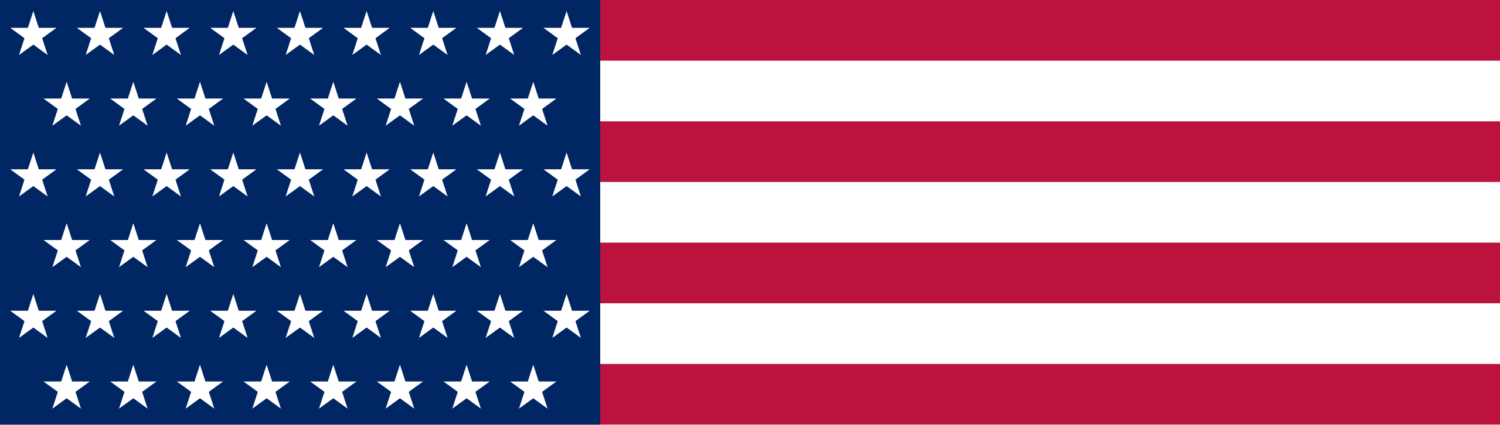





Leave a Reply