
The Apple Pencil is an indispensable tool for many iPad users, whether you’re using it for digital drawing, note-taking, or precise navigation. However, one question that often comes up is: How do you charge an Apple Pencil? Understanding the correct charging method for your Apple Pencil ensures you maintain the battery health of the device and avoid running into issues during important tasks.
In this article, we will explore everything you need to know about charging the Apple Pencil, including the differences between the first and second generation models, how to charge them, and tips for prolonging battery life.
The Different Models of Apple Pencil

Before diving into the charging specifics, let’s first take a look at the two main versions of the Apple Pencil:
- Apple Pencil 1st Generation
The first-generation Apple Pencil was released in 2015 and features a Lightning connector that plugs directly into your iPad for charging. It is compatible with earlier iPad models like the iPad Pro (9.7-inch, 10.5-inch, and 12.9-inch), as well as some of the newer models, such as iPad (6th, 7th, 8th generation) and iPad Air (3rd generation). - Apple Pencil 2nd Generation
Released in 2018, the second-generation Apple Pencil introduces several upgrades. One of the most notable is its magnetic charging system. The Pencil attaches magnetically to the side of compatible iPad models, like the iPad Pro (11-inch and 12.9-inch, 3rd generation or newer) and the iPad Air (4th generation or newer), for wireless charging.
The charging methods differ between the two models, so let’s break down the steps for each.
How to Charge the Apple Pencil 1st Generation
Charging the first-generation Apple Pencil is simple but requires the use of a Lightning connector. Here’s a step-by-step guide:
1. Remove the Cap
The first thing you’ll need to do is remove the small cap at the end of the Apple Pencil to reveal the Lightning connector.
2. Plug the Apple Pencil into the iPad
Insert the Lightning connector of the Apple Pencil into the Lightning port of your iPad. Make sure it’s firmly connected.
3. Charging Indicator
Once connected, the iPad will show a pop-up on the screen indicating that the Apple Pencil is charging. You should see the charge level, which gives you an idea of how much battery life is remaining.
4. Charging Time
Charging the Apple Pencil 1st generation is relatively fast. It takes approximately 15-30 minutes to charge the Pencil fully, giving you hours of use. Even a few minutes of charging can give you a significant boost, providing about 30 minutes of use after just 15 seconds of charging.
5. Reattach the Cap
Once your Apple Pencil is fully charged, reattach the cap to the Lightning connector to protect it from dust and damage.
How to Charge the Apple Pencil 2nd Generation
Charging the second-generation Apple Pencil is even more straightforward, thanks to the magnetic charging feature. This model does not require you to plug it into the iPad, making it a more seamless experience. Here’s how to charge it:
1. Attach the Apple Pencil to the iPad
The 2nd-generation Apple Pencil has a magnetic connector that allows it to attach to the side of compatible iPad models. Simply align the Apple Pencil with the magnetic connector on the right side of the iPad (landscape orientation), where you’ll feel it snap into place.
2. Charging Indicator
Once attached, you’ll see a small pop-up on the iPad screen showing the charging status of your Apple Pencil. You can easily check the battery percentage here as well.
3. Charging Time
The Apple Pencil 2nd generation charges quickly. A full charge takes around 1-2 hours. Just like the first-generation Pencil, charging it for a few minutes will give you several hours of usage. For instance, charging for 15 minutes can provide around 30 minutes of use.
4. Disconnect After Charging
Once the Apple Pencil is fully charged, simply remove it from the magnetic strip to stop charging.
How to Check the Battery of Apple Pencil
Both the first and second-generation Apple Pencils offer easy ways to check how much battery life is remaining:
For iPad Models with iOS 14 and Later:
- Swipe down from the home screen to open the Control Center.
- Tap on the Battery Widget, which will show the remaining charge for both the iPad and the Apple Pencil. You can also view the charge in the Bluetooth settings.
For iPad Models with iOS 13 and Earlier:
- You can check the battery of your Apple Pencil by adding the Battery Widget to your iPad’s home screen. It will display the current charge of the Pencil when connected via Bluetooth.
Tips for Maintaining Your Apple Pencil’s Battery Health
To ensure that your Apple Pencil continues to function well and has a long lifespan, here are some tips for maintaining its battery health:
1. Charge Regularly
Don’t let your Apple Pencil sit uncharged for extended periods. A fully discharged battery may take longer to recharge, and over time, it can reduce the battery’s overall life.
2. Avoid Overcharging
Although modern Apple devices are designed to prevent overcharging, it’s always a good idea to unplug your Apple Pencil once it’s fully charged to avoid unnecessary wear on the battery.
3. Keep the Pencil Clean
Wipe down the Apple Pencil regularly, especially around the magnetic charging area (for the 2nd generation). Dirt and dust buildup can affect the connection.
4. Store It Properly
If you won’t be using your Apple Pencil for a while, store it in a cool, dry place to prevent any damage. Avoid exposing it to extreme temperatures or humidity.
Common Charging Issues and How to Fix Them
While charging your Apple Pencil is usually a smooth process, there are a few common issues users face. Here are some troubleshooting tips:
- Apple Pencil Not Charging
- Check the charging port or magnetic connector for any debris or dirt.
- Ensure the iPad has enough charge. Sometimes, low power on the iPad can prevent the Pencil from charging.
- If you’re using the first-generation Apple Pencil, make sure the Lightning connector is fully plugged into the iPad.
- Charging Is Slow
- If the charge is slow, ensure you’re using the original Apple charger or a reliable USB-C charger with enough power. Fast charging can be hindered by using a weak power source.
Conclusion
Charging your Apple Pencil is straightforward, whether you’re using the first-generation or second-generation model. By following these steps and tips, you can ensure that your device is always ready to go when you need it. Regular charging, proper storage, and careful handling will also extend the battery life of your Apple Pencil and keep it performing at its best.
Frequently Asked Questions (FAQ)
Q1: How do I charge the Apple Pencil 1st generation?
A1: To charge the Apple Pencil 1st generation, remove the cap to reveal the Lightning connector, plug it into your iPad’s Lightning port, and check the charging status on your screen.
Q2: How do I charge the Apple Pencil 2nd generation?
A2: The Apple Pencil 2nd generation charges wirelessly by attaching magnetically to the side of compatible iPads. Simply align the Pencil with the magnetic connector, and it will begin charging.
Q3: How long does it take to fully charge my Apple Pencil?
A3: For the Apple Pencil 1st generation, it takes approximately 15-30 minutes to charge fully. The 2nd generation takes about 1-2 hours for a full charge.
Q4: How can I check the battery level of my Apple Pencil?
A4: You can check the battery level of your Apple Pencil by swiping down to open the Control Center on your iPad, or by adding the Battery Widget to your home screen.
Q5: Is it okay to charge my Apple Pencil overnight?
A5: Yes, it’s safe to charge your Apple Pencil overnight, as modern devices prevent overcharging. However, it’s always best to unplug it once it reaches 100% for optimal battery health.
Q6: What do I do if my Apple Pencil isn’t charging?
A6: If your Apple Pencil isn’t charging, check for debris on the connectors, make sure the iPad has enough charge, and ensure you’re using the correct charging method based on your Apple Pencil model.
Call to Action
Ready to Get the Most Out of Your Apple Pencil?
By following these charging tips, you’ll ensure that your Apple Pencil stays in top shape for all your creative and productivity needs. Whether you’re sketching, taking notes, or navigating your iPad, keeping your Pencil charged and ready to go is essential.
Need More Apple Tips?
If you’re looking for more tips on how to maximize your iPad and Apple Pencil experience, feel free to reach out with any questions or comments below!
Disclaimer:
This article is for informational purposes only and should not be considered as professional advice. Apple Pencil models, charging methods, and iPad compatibility may vary. Always follow Apple’s official guidelines for charging and maintenance. Vaping-related content, including devices like Apple Pencil, should be used responsibly. If you have any health concerns or questions, consult a healthcare professional. Keep electronic devices away from children and only use them as intended.
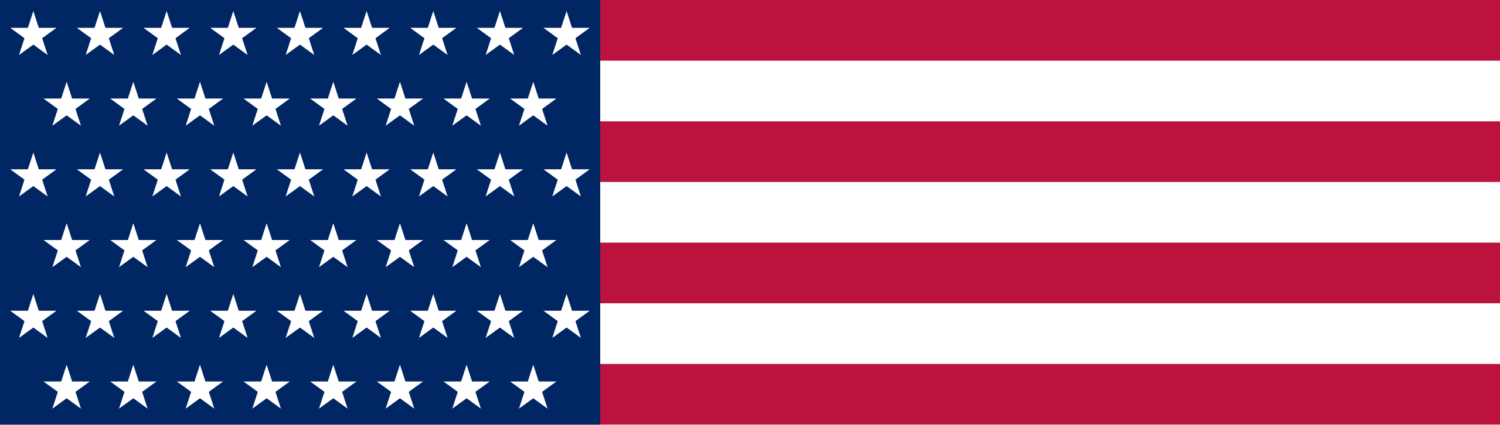





Leave a Reply