
Disney+ has become a go-to platform for streaming beloved Disney classics, Marvel adventures, Star Wars sagas, and much more. However, like any streaming service, it’s not immune to technical glitches and errors. One such error that users occasionally encounter is Error Code 83. In this comprehensive article, we’ll delve into what Disney+ Error Code 83 is, its potential causes, and step-by-step solutions to get you back to enjoying your favorite content without a hitch.
Understanding Disney+ Error Code 83:
Error Code 83 on Disney+ is a playback error that typically occurs when there is an issue with the content playback on the platform. This error message might read something like “We’re sorry, but we cannot play the video you requested. Please try again. If the problem persists, visit the Disney+ Help Center (Error Code 83).”
Potential Causes of Error Code 83:

- Network Connectivity: A stable and strong internet connection is crucial for seamless streaming. A weak or unstable network connection can trigger Error Code 83.
- Device Compatibility: Sometimes, the device you’re using to access Disney+ may not be fully compatible with the platform, leading to playback issues.
- App or Browser Cache: Cached data in the Disney+ app or browser can sometimes cause playback errors. Clearing the cache can potentially resolve this issue.
- Service Outages: Occasionally, Disney+ experiences service outages due to maintenance or technical difficulties, which can lead to playback errors.
- Content Licensing Issues: In some cases, content availability may be restricted in your region due to licensing agreements, causing playback errors.
Troubleshooting Disney+ Error Code 83:
- Check Your Network Connection: Ensure you have a stable and fast internet connection. Restart your router if necessary and try using an Ethernet connection for better reliability.
- Update Your App or Browser: Make sure you’re using the latest version of the Disney+ app or supported browser. Outdated software can sometimes cause playback errors.
- Clear Cache and Cookies: If you’re using a web browser, clear the cache and cookies to eliminate any cached data that might be causing the issue.
- Switch to a Supported Device: If you’re experiencing the error on a device that isn’t officially supported by Disney+, consider switching to a compatible device.
- Check for Service Outages: Visit the official Disney+ Twitter account or website to check if there are any ongoing service outages or technical issues.
- Disable VPNs or Proxies: Virtual private networks (VPNs) or proxy servers can sometimes interfere with content playback. Disable them and try streaming again.
- Try Different Content: If the error is specific to a particular title, try playing a different show or movie to see if the issue persists.
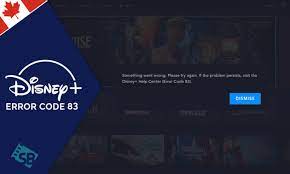
Contacting Disney+ Support:
If you’ve tried the troubleshooting steps above and are still encountering Error Code 83, it’s time to reach out to Disney+ support. Visit the Disney+ Help Center on their official website and look for relevant articles or contact options to get in touch with their support team. They can provide personalized assistance and guide you through resolving the issue.
Disney+ Error Code 83 can be frustrating, but with the right troubleshooting steps and patience, you can overcome it and continue enjoying the magical content the platform has to offer. By identifying the potential causes and following the solutions outlined in this article, you’ll be well-equipped to tackle Error Code 83 and return to a seamless streaming experience on Disney+.
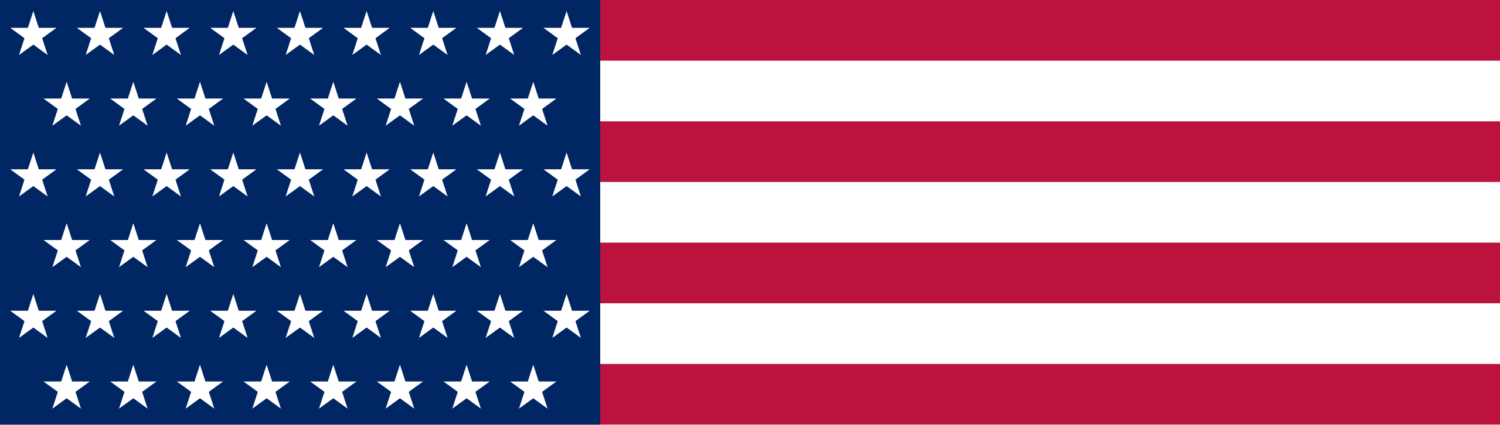





Leave a Reply