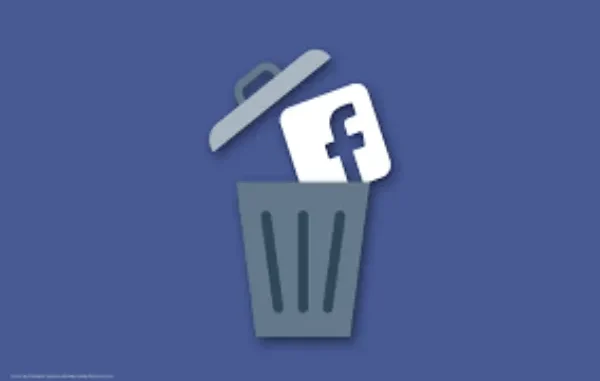
Facebook is one of the most widely used social media platforms in the world, with billions of active users connecting with friends, sharing updates, and participating in online communities. However, there may come a time when you decide that it’s time to disconnect from Facebook for personal, privacy, or mental health reasons. Whether you’re looking to take a break or permanently say goodbye, Facebook gives you the option to either deactivate or delete your account.
While deactivation allows you to temporarily step away from Facebook, deleting your Facebook account is a permanent decision. Once your account is deleted, all your data, posts, photos, and messages will be gone forever. If you’re sure that deleting your account is the right decision for you, this guide will walk you through the steps of how to delete your Facebook account and what to consider before making that final choice.
1. Understand the Difference: Deactivation vs. Deletion
Before you proceed with deleting your Facebook account, it’s important to understand the difference between deactivating and deleting your account. Depending on your needs, one may be a better option than the other.
Deactivation
- Temporary: When you deactivate your account, it is essentially paused. Your profile and all your information are hidden, but Facebook doesn’t delete your data. You can reactivate your account at any time by logging back in.
- What Happens: Your name will no longer appear in people’s friend lists, your posts and comments are hidden, and you are unable to use Facebook’s messaging system. However, Facebook retains your data, which can be restored when you reactivate your account.
Deletion

- Permanent: Deleting your Facebook account is irreversible. Once your account is deleted, all of your data—posts, photos, comments, and messages—will be permanently erased from Facebook’s servers.
- What Happens: Once you request deletion, Facebook will begin the process of removing your data. It can take up to 90 days for all your data to be deleted. After this period, you will no longer be able to recover your account.
If you’re looking for a temporary break but may want to return to Facebook later, deactivating your account is the better option. However, if you’re sure that you want to say goodbye to Facebook permanently, deleting your account is the best choice.
2. Backup Your Facebook Data Before Deleting
Before deleting your Facebook account, you might want to download a copy of your data for personal use. Facebook allows you to download a complete archive of your posts, photos, videos, messages, and other data associated with your account.
How to Download Your Facebook Data:
- Log in to Your Facebook Account: Open Facebook and log into your account.
- Go to Settings: Click the downward arrow in the top-right corner and select “Settings & Privacy” then click on “Settings”.
- Access Your Facebook Information: In the left-hand menu, click on “Your Facebook Information”.
- Download Your Information: Under the “Your Information” section, click “Download Your Information”.
- Select Data to Download: You can choose what data you want to download (e.g., posts, photos, videos, comments, messages, etc.). You can also specify the time range and format for the download.
- Download the Data: Once you’ve made your selections, click “Create File”. Facebook will compile your data and notify you when it’s ready to download. The process may take a few minutes to several hours, depending on the amount of data.
By downloading your information, you can preserve your memories and content before deleting your account.
3. How to Delete Your Facebook Account: Step-by-Step
Once you’ve backed up your data (if necessary), you’re ready to permanently delete your Facebook account. Follow these steps to delete your account for good:
Step 1: Log In to Your Facebook Account
Open your browser, go to the Facebook website, and log in with your username and password.
Step 2: Go to the Facebook Settings Menu
- Click on the downward arrow (or your profile picture) in the top-right corner of the page.
- From the dropdown menu, select “Settings & Privacy” and then click on “Settings”.
Step 3: Access Your Facebook Information
- On the left-hand side, select “Your Facebook Information”.
- In the middle of the page, click on “Deactivation and Deletion”.
Step 4: Choose Delete Account
- You will be given two options: “Deactivate Account” or “Delete Account”. Select “Delete Account”.
- Click on “Continue to Account Deletion”.
Step 5: Confirm Your Decision
- Facebook will show you a few reminders about the consequences of deleting your account. This includes the fact that your account and all of its data will be permanently deleted.
- You will be asked if you’d like to download your information or take a break by deactivating your account instead. If you’ve already backed up your data, click “Delete Account” to proceed.
Step 6: Enter Your Password
To confirm your identity, Facebook will ask you to re-enter your password. Click “Continue” and then select “Delete Account”.
4. How Long Does It Take for Facebook to Delete Your Account?
Once you confirm your request to delete your Facebook account, the deletion process begins. However, Facebook doesn’t immediately erase everything. It can take up to 30 days for Facebook to fully delete your account from their systems.
During the 30-day period, if you log back into your Facebook account, the deletion request will be canceled, and your account will be reactivated. So, if you change your mind, you have up to 30 days to reverse the process by simply logging back in.
After the 30 days have passed, Facebook will begin the irreversible deletion of your account. It may take up to 90 days for all of your data to be completely erased from Facebook’s servers.
5. Considerations Before Deleting Your Facebook Account
Before you take the final step of deleting your Facebook account, consider the following:
1. Impact on Facebook Services
If you use other Facebook-owned platforms, such as Instagram or WhatsApp, your account deletions might also affect your ability to access them. However, deleting Facebook will not automatically delete your Instagram or WhatsApp account unless you manually delete them as well.
2. Loss of Access to Apps and Websites
Many third-party apps and websites allow you to log in using your Facebook credentials. If you delete your Facebook account, you may lose access to these apps and websites, so ensure you update your login information for those services before proceeding with deletion.
3. Data Recovery
Once your Facebook account is deleted, it is gone for good. You will not be able to retrieve any of your content, messages, or friends list once the process is complete. Ensure you back up everything you need before deleting your account.
6. How to Reactivate Your Facebook Account (If You Change Your Mind)
If you’ve deactivated your account and later decide to return, you can easily reactivate it by logging back in. However, if you’ve permanently deleted your account, recovery is not possible. Once the deletion process is complete, Facebook removes all traces of your account from its system.
If you’re unsure about permanent deletion, you may want to start with deactivating your account as it provides a way to return later if you change your mind.
Conclusion
Deleting your Facebook account is a permanent decision, and it’s important to consider all your options before proceeding. Whether you’re looking to take a break or completely disconnect from Facebook, make sure to back up your data, understand the consequences, and follow the proper steps to ensure your account is deleted securely.
If you decide that deleting Facebook is the right choice, follow the step-by-step instructions above, and take the time to make sure it’s what you really want. Facebook may have been a significant part of your online life, but if it’s time to move on, you now have the tools to say goodbye for good.
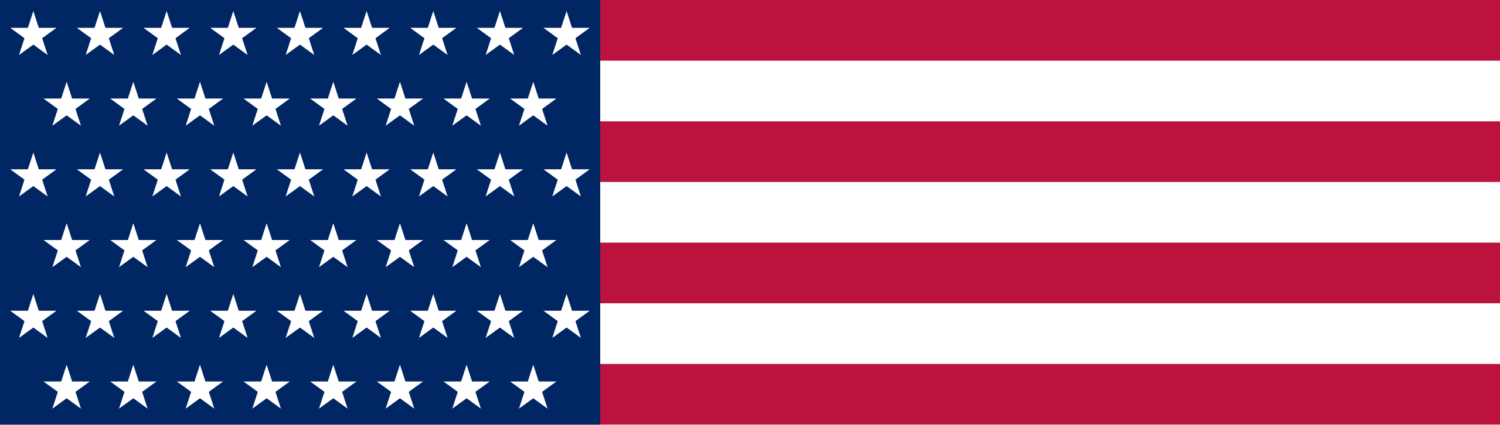





Leave a Reply