
That sinking feeling when you glance at your wrist and see a blank Apple Watch screen can be disheartening. Your trusty companion for notifications, fitness tracking, and quick interactions has gone dark. Often, the culprit is a depleted battery, and your first instinct is to place it on its charging puck. But what happens when nothing lights up? When your Apple Watch refuses to charge, it can disrupt your day and leave you feeling disconnected.
Fear not! Just like its iPhone counterpart, many Apple Watch charging issues can be resolved with a systematic approach to troubleshooting. This comprehensive guide will walk you through the common reasons why your Apple Watch might not be charging and provide detailed solutions to get it powered back up and ticking again.
Pinpointing the Problem: What Are You Observing?

Before diving into solutions, take a moment to carefully observe what happens (or doesn’t happen) when you attempt to charge your Apple Watch. This can offer valuable clues about the underlying cause:
- Absolutely no indication of charging: The screen remains completely black, and no charging icon appears.
- Charging screen appears briefly then disappears: You might see the green lightning bolt or charging percentage for a second, but then the screen goes blank again.
- Intermittent charging: The watch starts charging and then stops, or it only charges when the watch or charging puck is in a specific position.
- Watch gets unusually hot while charging (or attempting to charge): While some warmth is normal, excessive heat could indicate a problem.
- “Accessory Not Supported” alert (though less common on Apple Watch): In rare cases, you might see an alert related to the charging accessory.
Understanding the specific behavior will help you narrow down the potential causes.
Common Reasons Why Your Apple Watch Isn’t Charging (and How to Fix Them)
Let’s explore the most frequent reasons behind a non-charging Apple Watch and the steps you can take to address them:
1. The Charging Cable or Puck is Faulty:
The magnetic charging cable or puck is the primary point of contact for powering up your Apple Watch. Damage or malfunction here is a common culprit.
- Solution:
- Inspect the charging cable and puck: Look for any visible signs of damage, such as tears, fraying, kinks in the cable, or cracks in the puck itself. Pay close attention to the connection point between the cable and the puck.
- Try a different Apple Watch charging cable and puck: If you have a spare or can borrow one, this is the quickest way to determine if the issue lies with your original charger. Ensure it’s a genuine Apple Watch charger or a certified third-party alternative.
- Check the USB power adapter: The USB wall adapter you’re using to power the charging puck could be the problem. Try using a different USB power adapter that you know is working (e.g., the one you use for your iPhone or iPad).
- Try a different USB port: If you’re charging via a computer’s USB port, try a different port. Some USB ports may not provide enough power for charging.
2. Obstructions Between the Watch and the Charging Puck:
Even a small piece of debris or a misplaced protective film can prevent a proper magnetic connection and hinder charging.
- Solution:
- Clean the back of your Apple Watch: Wipe the back of your watch, where the charging contacts are located, with a soft, lint-free cloth. Ensure there’s no dirt, dust, or residue present.
- Clean the charging puck: Similarly, clean the surface of the charging puck to remove any potential obstructions.
- Remove any protective films or stickers: Make sure there isn’t a protective film or sticker on the back of your Apple Watch that might be interfering with the magnetic connection.
3. Software Glitches or Freezes:
Occasionally, a software glitch on your Apple Watch can prevent it from charging correctly. A restart can often resolve these temporary issues.
- Solution:
- Force restart your Apple Watch: Press and hold both the Side button (the elongated button on the right side) and the Digital Crown (the round dial) simultaneously for about 10 seconds, or until you see the Apple logo appear on the screen.
4. Overheating or Extreme Temperatures:
Like iPhones, Apple Watches have an optimal operating temperature range. Charging in very hot or very cold environments can prevent the battery from charging properly or even cause damage.
- Solution:
- Let your Apple Watch cool down or warm up: If your watch feels excessively hot or cold, remove it from the charger and allow it to return to a more moderate temperature before attempting to charge it again. Avoid leaving your Apple Watch in direct sunlight or in a hot car.
5. Low Power Mode:
While Low Power Mode extends battery life, it doesn’t directly prevent charging. However, if your watch is extremely low on battery, it might take a few moments after being placed on the charger for the charging indicator to appear.
- Solution:
- Leave it on the charger for a bit longer: If your watch is completely dead, give it at least 15-30 minutes on a known working charger to see if it starts to revive.
6. Battery Health Issues:
Over time, the lithium-ion battery in your Apple Watch will naturally degrade. As the battery health declines significantly, it might have trouble holding a charge or charging efficiently.
- Solution:
- Check your Apple Watch battery health (if available on your model): While Apple Watch doesn’t explicitly show a “Battery Health” percentage like iPhones, significant battery degradation might manifest as shorter battery life and potential charging issues.
- Consider battery service: If your Apple Watch is significantly older and experiencing persistent charging problems along with drastically reduced battery life, battery service or replacement might be necessary. Contact Apple Support or an authorized service provider.
7. Liquid Damage:
While some Apple Watch models have water resistance, they are not entirely waterproof. If your watch has been exposed to liquid, it could have damaged internal components, including those related to charging.
- Solution:
- Do not attempt to charge a wet Apple Watch: This could cause further damage.
- Dry your Apple Watch: Follow Apple’s recommendations for drying a wet Apple Watch. This typically involves wiping off excess liquid and allowing it to air dry in a well-ventilated area. Avoid using external heat sources.
- Seek professional help: Liquid damage often requires professional repair. Contact Apple Support or an authorized service provider.
8. Outdated watchOS:
While less likely to directly cause a complete failure to charge, an outdated watchOS version might have bugs that could indirectly affect charging behavior.
- Solution:
- Try to update your watchOS (if you can get it to power on even briefly): If your watch powers on intermittently, try to connect it to your iPhone and check for software updates in the Apple Watch app. Go to My Watch > General > Software Update.
9. Hardware Malfunction:
In some cases, there might be a more serious hardware issue with the Apple Watch’s charging circuitry or other internal components.
- Solution:
- Contact Apple Support or an authorized service provider: If you’ve tried all the basic troubleshooting steps and your Apple Watch still isn’t charging, it’s likely a hardware problem that requires professional diagnosis and repair.
Advanced Troubleshooting Steps
If the basic steps haven’t resolved the issue, here are a few more things you can try:
- Try charging from a different power outlet: Ensure the wall outlet you’re using is functioning correctly by testing it with another device.
- Pair and unpair your Apple Watch: In some rare cases, issues with the pairing between your Apple Watch and iPhone can cause unexpected behavior. Unpairing and then re-pairing your watch can sometimes resolve underlying software conflicts. You can do this through the Apple Watch app on your iPhone (My Watch > All Watches > tap the “i” icon next to your watch > Unpair Apple Watch).
Preventing Future Charging Problems
While you can’t guarantee you’ll never encounter a charging issue, here are some tips to minimize the risk:
- Use genuine Apple or certified charging accessories: These are designed to work safely and efficiently with your Apple Watch.
- Handle charging cables and pucks with care: Avoid excessive bending, kinking, or pulling.
- Keep the back of your Apple Watch and the charging puck clean: Regularly wipe them with a soft, dry cloth.
- Avoid exposing your Apple Watch to extreme temperatures for extended periods.
- Be mindful of water exposure, even with water-resistant models. Avoid submerging them beyond their rated depth or exposing them to high-pressure water.
When to Seek Professional Help
If you’ve diligently tried all the troubleshooting steps outlined in this guide and your Apple Watch still refuses to charge, it’s time to seek professional assistance. Contact Apple Support, visit an Apple Store, or take your watch to an authorized service provider. They have the expertise and specialized tools to diagnose and repair more complex hardware problems.
A dead Apple Watch can feel like losing a part of your daily routine. By systematically working through these troubleshooting steps, you can often identify and resolve the Apple Watch charging issue yourself, getting your valuable wearable back on your wrist and functioning as it should. Don’t give up hope too quickly – a little investigation can often go a long way!
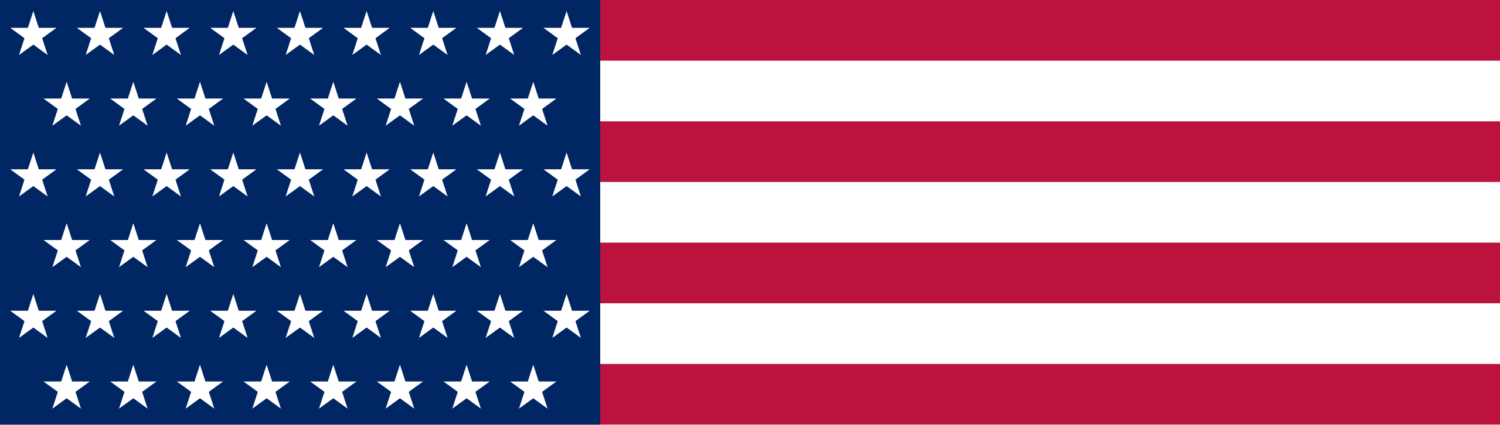





Leave a Reply