
With another year almost behind us, your personal computer has likely become the most-used tool you own. It’s your office, your movie theater, and your connection to the world. But with every download, install, and browsing session, it accumulates a layer of digital grime that slows it down and clogs its storage. Giving your PC a thorough “spring clean” is no longer just a good idea; it’s essential maintenance.

Hunt Down Digital Clutter
Your first target should be the mountain of forgotten files and software. Over time, we all collect programs for one-off projects or games we no longer play. It’s time to be ruthless. Go to your “Apps & features” list in Settings and scroll through it. If you don’t recognize a program or haven’t opened it in months, uninstall it. These applications don’t just take up space; many run background processes that consume precious memory and CPU cycles.
Next, wade into the digital mire of your Downloads and Documents folders. Treat your Downloads folder like the digital junk drawer it is and empty it of old installers and long-forgotten PDFs. Organize your vital documents into a clear folder structure, and consider moving large, inactive project files to an external drive or cloud storage.
Restore System Agility
With the obvious junk gone, you can focus on making your PC feel snappy again. A major cause of slow boot times is the sheer number of programs that demand to launch when you turn your computer on. Open the Task Manager (Ctrl+Shift+Esc), click on the “Startup Apps” tab, and disable anything you don’t need running immediately. Your web browser, music app, and gaming client don’t need to start with the PC.
Windows also generates countless temporary files. While harmless, they build up and occupy gigabytes of valuable space on your primary drive. The built-in Disk Cleanup tool is your friend here. Run it as an administrator to enable a deep clean that removes old Windows Update files and other system debris. Finally, run Windows Update and check for driver updates from your hardware manufacturers (especially for your graphics card) to ensure everything is patched and optimized.
Check the Locks on Your Digital Life
A clean computer is only half the battle; it also needs to be a secure one. Your spring-cleaning checklist must include a security review. Start by performing a full, deep system scan with your antivirus software to catch any malware that might have slipped through.
This is also the perfect moment to audit your password security. If you’re still using simple or repeated passwords, it’s a critical vulnerability. A password manager is the modern solution, helping you create and store unique, complex passwords for every single login. For those looking to consolidate their defenses, a full security suite that bundles a password manager with antivirus, a VPN, and identity monitoring is a smart upgrade. You can often find a NordProtect coupon code online from sites like Cybernews, a consumer-focused cybersecurity website, which makes comprehensive protection more affordable.
The Physical Cleanup
Don’t forget the hardware itself. Dust is the mortal enemy of electronics, trapping heat and forcing fans to work harder, which creates more noise. First, shut down and unplug everything. If you have a desktop, take it outside or to a well-ventilated area, open the side panel, and use short, controlled bursts of compressed air to clear the dust bunnies from your fans, heatsinks, and power supply. For a laptop, carefully blow air through the ventilation ports. A clean keyboard and a streak-free screen complete the physical refresh, making your entire setup feel new again.
This yearly maintenance is a small investment of time that pays huge dividends in performance and peace of mind.
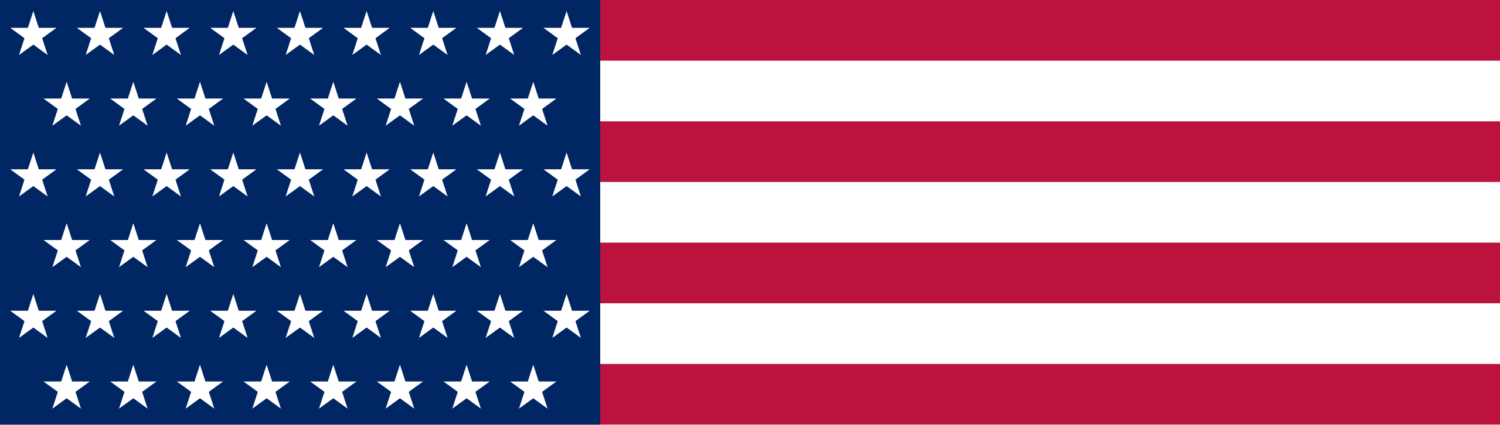





Leave a Reply